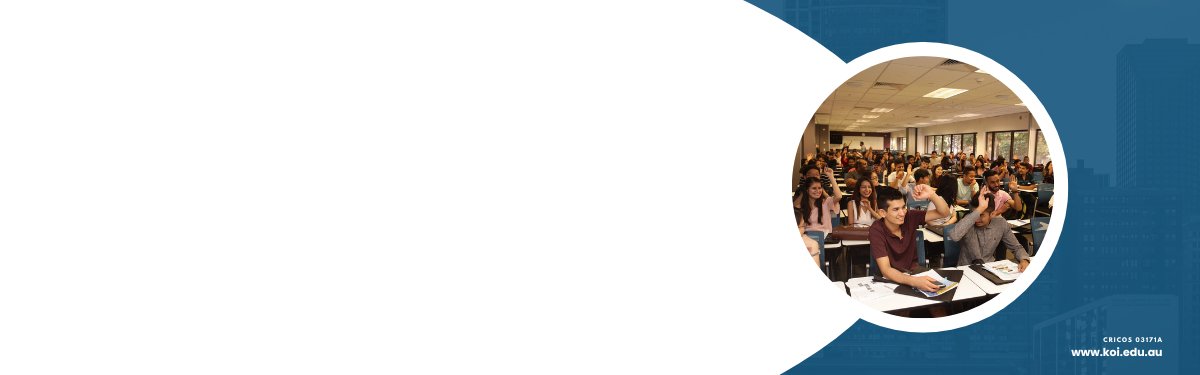IT students are eligible to download MS software via Azure Dev Tools for Teaching (formerly Microsoft imagine)
IT students are eligible to download MS software for study
Prerequisite :
Students need to sign in MS login account with koi email prior to using this website.
Please refer to “How to login, install and reset Microsoft office365?” on the IT support FAQ page.
Students may need to uninstall existing MS Office product before installing MS Project.
(MS Office can be reinstalled later)
Note:
- Students can install MS Project, Visio, Visual studio, SQL server and other software
Follow the steps below:
1. Go to https://azureforeducation.microsoft.com/devtools
2. Click “Sign in”

3. Enter KOI student email and click “Next”

4. Enter Microsoft account password (Same as KOI computer access password) and click “Sign in”

5. Click Software on the left panel

6. Search the software wish to download

7. Click a link from the result

8. Click “view key” on the right bottom of the page to get the product key.

9. Click “Download” on the right bottom of the page to download the software installation file.

10. Install software with the installation file and product key.
* For more information, visit the following link – Azure Dev Tools for Teaching FAQ